Apple Pay
REST API
Please note that you can use the REST API documentation also for Wirecard Payment Page v1 ![]() integration.
integration.
|
Apple Pay is fully PSD2 compliant. Wirecard ensures that you will stay PSD2 compliant without any additional changes to your existing implementation. |
Introduction
Apple Pay is a mobile wallet. Consumers upload their credit or debit card information into the wallet, then use this mobile wallet on an Apple device in lieu of their card. In-store, the consumer simply taps their device to the Apple Pay-enabled POS device. On a website or in-app, the consumer clicks the Apple Pay button and confirms the payment with their face or fingerprint on their Mac, iPhone, or iPad.
Apple Pay is a secure and seamless payment method that can be accepted accross all platforms: in-app, in store, and on the web. Apple Pay tokenizes all transactions, resulting in your consumers' information being securely protected end to end. The use of 2-factor identification ensures that this payment method is SCA compliant, resulting in negligible fraud rates and ensuring consumers never face a 3DS challenge. Apple Pay enables frictionless card payments and eliminates the need to manually type card or shipping details, increasing conversion rates.
General Information
Payment Mode, Countries and Currencies
This table illustrates which payment method Apple Pay belongs to. It also provides detailed information about the countries and currencies relevant for Apple Pay.
Payment Method |
|
Countries |
International |
Currencies |
All major currencies |
Communication Formats
This table illustrates how Apple Pay notifications are encoded and which languages and methods can be used for requests and responses.
Requests/Responses |
Format |
XML |
|---|---|---|
Methods |
POST, GET |
|
IPN Encodement |
Base64 |
|
Transaction Types
| Transaction Type (WPG*) | Transaction Type (Apple Pay) | Link to the sample |
|---|---|---|
authorization |
Authorizations |
|
purchase |
One-Time |
|
capture-authorization |
Partial shipment |
|
refund-capture, refund-purchase |
Refund |
|
void-authorization |
Void |
*Wirecard Payment Gateway
| Recurring payments are also supported by using "Reference Attribute" to reference a previously successful payment. |
For transaction type details that are not given here, go to Transaction Types.
Getting Set Up
-
an Apple Developer account that is enrolled in the Apple Developer Program, and a Wirecard test account.
Please be aware that your consumers will only be able to see the Apple Pay payment method if they:
-
are using an Apple Pay-compatible device.
-
are using the Safari browser (when paying on the web).
To enable Apple Pay on your website or in-app, you need to:
-
Enable Apple Pay capabilities.
Further steps to enable Apple Pay on the web:
| Term | Definition |
|---|---|
Apple Merchant ID |
You need an Apple Merchant ID (merchant identifier), which can be generated in the Apple Developer Portal. For details see Create a merchant identifier in Setting Up Apple Pay Requirements. |
Certificate Signing Request File (CSR) |
Required to create your Payment Processing Certificate and Merchant Identity Certificate. |
Payment Processing Certificate |
A Payment Processing Certificate is a certificate associated with your Apple Merchant ID, used to secure transaction data. Apple Pay servers use the certificate’s public key to encrypt payment data. Wirecard validates the signature of encrypted Apple Pay data for every transaction. The Payment Processing Certificate expires every 25 months. |
Merchant Identity Certificate |
To set up Apple Pay on your webpage, you need a Merchant Identity Certificate. A Merchant Identity Certificate is a Transport Layer Security (TLS) certificate associated with your Apple Merchant ID, used to authenticate your sessions with the Apple Pay servers. The merchant identity certificate is only required for Apple Pay on the web; it is not needed to accept payments in your apps. |
Payment Sheet |
The Apple Pay Payment Sheet is the screen that consumers see when they initiate an Apple Pay payment. It can include the user’s name, billing address, shipping address, shipping method, phone number, and email address needed to complete the transaction. |
Best practice is to have your Apple Merchant Identifier ready when signing your Apple Pay contract.
-
Follow Apple’s instructions to create a Merchant Identifier. When entering the merchant descriptor and identifier, please be aware of the following:
-
The description is for your personal records and can be changed later. Generally, the name of your website/app is a good description. The identifier cannot be changed later and must be unique across all websites/apps.
To ensure a unique Apple Merchant Identifier, we recommend to use:
merchant.wirecard.yourcompanyname.
-
-
Review the settings, then click Register.
-
Request a Certificate Signing Request (CSR).
You can either provide your key account manager with your Apple Merchant Identifier or you can contact our Customer Relations and request a CSR file.Wirecard will provide you with separate CSRs for test and production environments. When moving from test to production environments, just request a new CSR for production from Customer Relations and proceed to Step 2.
Once you receive your Wirecard CSR file, you are ready to create your Payment Process Certificate.
-
Follow Apple’s instructions for creating a Payment Processing Certificate, but be aware of the following:
-
Use the Merchant Identifier you created at Step 1.
-
Skip the step where Apple asks you to create a CSR file.
-
When you are prompted to upload a certificate signing request, upload the Wirecard CSR file you received from the Wirecard Customer Relations.
-
-
Download and save the Payment Processing Certificate (a file with a
.cerextension).Once the Payment Processing Certificate is created, Apple Pay can encrypt your payment requests and Wirecard can validate the payments. No further steps are required regarding the certificate.
Payment Processing Certificates expire in 25 months.
-
Follow Apple’s instructions for enabling Apple Pay in your app.
| Only required for enabling Apple Pay on the web. |
-
Follow Apple’s instructions to register a merchant domain. Use the Merchant Identifier you created at Step 1.
-
When entering your domain names, you must register both top-level (e.g.
wirecard.com) and all subdomains where the Apple Pay logo will be displayed (e.g.doc.wirecard.com).-
You can register multiple domains under the same Merchant ID. This is often necessary if you use different domains in various geographies.
-
Domain registration expires with SSL expiration.
-
-
| Only required for enabling Apple Pay on the web. |
For every transaction, you need to request an Apple Pay payment session with your Merchant Identity Certificate.
To create your certificate:
-
Follow Apple’s instructions to create a Merchant Identity Certificate.
-
Use the same Merchant Identifier you created at Step 1.
-
You must follow Apple’s instructions to create an Apple CSR file. The CSR file you received from Wirecard does not work for creating your Merchant Identity Certificate.
-
-
Download and save the Merchant Identity Certificate (a file with a
.cerextension).Merchant Identity Certificates expire in 25 months.
All web pages that incorporate Apple Pay must support TLS 1.2. In addition, Apple Pay must be served over HTTPS.
You can find additional information in Apple’s own documentation.
If you have any questions, contact Merchant Support.
Testing
After you’ve set up your account:
-
Add a test card to the Wallet app.
-
Integrate paymentSDK into your application.
-
Conduct testing.
-
Add a live card to the Wallet app and set the Wirecard Payment Gateway instance to production mode (do not forget to use production credentials -
MAID/AppleMerchantID/csr).
Test Credentials
|
Test merchant account
There is no public merchant account available. Apple Pay can be enabled provided that you have a CSR and an Apple Developer Account. |
URLs (Endpoints) |
To Test Environment |
|
To Production Environment |
|
Fields
cryptogram-value is optional in the response.
All the other fields used for Apple Pay requests, responses and notifications are the same as the REST API Fields.
Samples
|
Apple provides payment data in JSON format. This payment data can be used as a cryptogram
value when using an iOS device. To use the cryptogram value with REST API, the merchant must encode it to Base64. See Apple Pay encryption details: https://developer.apple.com/documentation/apple_pay_on_the_web/applepaypaymenttoken/1916115-paymentdata https://developer.apple.com/documentation/passkit/pkpaymenttoken/1617000-paymentdata?language=objc |
| When a tag calls for the Merchant Account ID (MAID), this is the MAID assigned to you by Wirecard when you signed your contract with us. It is not your Apple Merchant ID. |
authorization
<payment xmlns="http://www.elastic-payments.com/schema/payment">
<merchant-account-id>56d2c680-52e8-492e-9c08-49f6f609089e</merchant-account-id>
<request-id>d39e8fef-718c-435c-b6d7-ec9917d80691</request-id>
<transaction-type>authorization</transaction-type>
<cryptogram>
<cryptogram-type>apple-pay</cryptogram-type>
<cryptogram-value>eyJ2ZXJzaW9uIjoiRUNfdjEiLCJkYXRhIjoiNnZ3VjVMaFBFNEhldTY0RnFMWGVraWhRQ2VlMUFySUY5engyVnI1Y0Z0TE5UZnltRW9wTi9uc1ZXVjZ3ZkJjNGJ4SVZoNTlrWHhRUk5TYU80Qm5xNGVjZm9ma3piYUdNS2lGcUZFc2x4RzYvWHY1TmFKOTdmL3Bsek1McGJYbTFkTjkzSitHdDEyc2crR3Z4VjNJSTJvTU11MXk4c0QwUEZlNXZqVzZDYmNWbnAydkZISlE0bktRaThpQkdLaVZCeEl5eG0ybWtUTkg0bDU3UU5CVGtqUGVLU2VZTG1MV0ZCSTlTakZKVjRHV1lTZFJCVGQxWlJSVERKdkJ2LzlNWkUwT0tKcVZyS1QxZm9UQWIwRndUS0dPUktmVjFSNVJDWUluRXk4aVhlN3BlVUNtckVDNXYxNG9TZWczVnhiSlZhSytJaTUxOUxXbzFFUXR3SzI1MGlwYkdweWsrU21pbVFHUUZGS3BJdU16Sys5YzgzWlkzY2EzbGcxQW9NL3VjVlZqcUhmUTRwU2hGcVBzPSIsInNpZ25hdHVyZSI6Ik1JQUdDU3FHU0liM0RRRUhBcUNBTUlBQ0FRRXhEekFOQmdsZ2hrZ0JaUU1FQWdFRkFEQ0FCZ2txaGtpRzl3MEJCd0VBQUtDQU1JSUQ0akNDQTRpZ0F3SUJBZ0lJSkVQeXFBYWQ5WGN3Q2dZSUtvWkl6ajBFQXdJd2VqRXVNQ3dHQTFVRUF3d2xRWEJ3YkdVZ1FYQndiR2xqWVhScGIyNGdTVzUwWldkeVlYUnBiMjRnUTBFZ0xTQkhNekVtTUNRR0ExVUVDd3dkUVhCd2JHVWdRMlZ5ZEdsbWFXTmhkR2x2YmlCQmRYUm9iM0pwZEhreEV6QVJCZ05WQkFvTUNrRndjR3hsSUVsdVl5NHhDekFKQmdOVkJBWVRBbFZUTUI0WERURTBNRGt5TlRJeU1EWXhNVm9YRFRFNU1Ea3lOREl5TURZeE1Wb3dYekVsTUNNR0ExVUVBd3djWldOakxYTnRjQzFpY205clpYSXRjMmxuYmw5VlF6UXRVRkpQUkRFVU1CSUdBMVVFQ3d3TGFVOVRJRk41YzNSbGJYTXhFekFSQmdOVkJBb01Da0Z3Y0d4bElFbHVZeTR4Q3pBSkJnTlZCQVlUQWxWVE1Ga3dFd1lIS29aSXpqMENBUVlJS29aSXpqMERBUWNEUWdBRXdoVjM3ZXZXeDdJaGoyamRjSkNoSVkzSHNMMXZMQ2c5aEdDVjJVcjBwVUViZzBJTzJCSHpRSDZETXg4Y1ZNUDM2eklnMXJyVjFPLzBrb21KUG53UEU2T0NBaEV3Z2dJTk1FVUdDQ3NHQVFVRkJ3RUJCRGt3TnpBMUJnZ3JCZ0VGQlFjd0FZWXBhSFIwY0RvdkwyOWpjM0F1WVhCd2JHVXVZMjl0TDI5amMzQXdOQzFoY0hCc1pXRnBZMkV6TURFd0hRWURWUjBPQkJZRUZKUlgyMi9WZElHR2lZbDJMMzVYaFFmbm0xZ2tNQXdHQTFVZEV3RUIvd1FDTUFBd0h3WURWUjBqQkJnd0ZvQVVJL0pKeEUrVDVPOG41c1QyS0d3L29ydjlMa3N3Z2dFZEJnTlZIU0FFZ2dFVU1JSUJFRENDQVF3R0NTcUdTSWIzWTJRRkFUQ0IvakNCd3dZSUt3WUJCUVVIQWdJd2diWU1nYk5TWld4cFlXNWpaU0J2YmlCMGFHbHpJR05sY25ScFptbGpZWFJsSUdKNUlHRnVlU0J3WVhKMGVTQmhjM04xYldWeklHRmpZMlZ3ZEdGdVkyVWdiMllnZEdobElIUm9aVzRnWVhCd2JHbGpZV0pzWlNCemRHRnVaR0Z5WkNCMFpYSnRjeUJoYm1RZ1kyOXVaR2wwYVc5dWN5QnZaaUIxYzJVc0lHTmxjblJwWm1sallYUmxJSEJ2YkdsamVTQmhibVFnWTJWeWRHbG1hV05oZEdsdmJpQndjbUZqZEdsalpTQnpkR0YwWlcxbGJuUnpMakEyQmdnckJnRUZCUWNDQVJZcWFIUjBjRG92TDNkM2R5NWhjSEJzWlM1amIyMHZZMlZ5ZEdsbWFXTmhkR1ZoZFhSb2IzSnBkSGt2TURRR0ExVWRId1F0TUNzd0thQW5vQ1dHSTJoMGRIQTZMeTlqY213dVlYQndiR1V1WTI5dEwyRndjR3hsWVdsallUTXVZM0pzTUE0R0ExVWREd0VCL3dRRUF3SUhnREFQQmdrcWhraUc5Mk5rQmgwRUFnVUFNQW9HQ0NxR1NNNDlCQU1DQTBnQU1FVUNJSEtLbncrU295cTVtWFFyMVY2MmMwQlhLcGFIb2RZdTlUV1hFUFVXUHBicEFpRUFrVGVjZlc2K1c1bDByMEFEZnpUQ1BxMll0YlMzOXcwMVhJYXlxQk55OGJFd2dnTHVNSUlDZGFBREFnRUNBZ2hKYlMrL09wamFsekFLQmdncWhrak9QUVFEQWpCbk1Sc3dHUVlEVlFRRERCSkJjSEJzWlNCU2IyOTBJRU5CSUMwZ1J6TXhKakFrQmdOVkJBc01IVUZ3Y0d4bElFTmxjblJwWm1sallYUnBiMjRnUVhWMGFHOXlhWFI1TVJNd0VRWURWUVFLREFwQmNIQnNaU0JKYm1NdU1Rc3dDUVlEVlFRR0V3SlZVekFlRncweE5EQTFNRFl5TXpRMk16QmFGdzB5T1RBMU1EWXlNelEyTXpCYU1Ib3hMakFzQmdOVkJBTU1KVUZ3Y0d4bElFRndjR3hwWTJGMGFXOXVJRWx1ZEdWbmNtRjBhVzl1SUVOQklDMGdSek14SmpBa0JnTlZCQXNNSFVGd2NHeGxJRU5sY25ScFptbGpZWFJwYjI0Z1FYVjBhRzl5YVhSNU1STXdFUVlEVlFRS0RBcEJjSEJzWlNCSmJtTXVNUXN3Q1FZRFZRUUdFd0pWVXpCWk1CTUdCeXFHU000OUFnRUdDQ3FHU000OUF3RUhBMElBQlBBWEVZUVoxMlNGMVJwZUpZRUhkdWlBb3UvZWU2NU40STM4UzVQaE0xYlZabHMxcmlMUWwzWU5JazU3dWdqOWRoZk9pTXQydTJad3Zzam9LWVQvVkVXamdmY3dnZlF3UmdZSUt3WUJCUVVIQVFFRU9qQTRNRFlHQ0NzR0FRVUZCekFCaGlwb2RIUndPaTh2YjJOemNDNWhjSEJzWlM1amIyMHZiMk56Y0RBMExXRndjR3hsY205dmRHTmhaek13SFFZRFZSME9CQllFRkNQeVNjUlBrK1R2SitiRTlpaHNQNks3L1M1TE1BOEdBMVVkRXdFQi93UUZNQU1CQWY4d0h3WURWUjBqQkJnd0ZvQVV1N0Rlb1ZnemlKcWtpcG5ldnIzcnI5ckxKS3N3TndZRFZSMGZCREF3TGpBc29DcWdLSVltYUhSMGNEb3ZMMk55YkM1aGNIQnNaUzVqYjIwdllYQndiR1Z5YjI5MFkyRm5NeTVqY213d0RnWURWUjBQQVFIL0JBUURBZ0VHTUJBR0NpcUdTSWIzWTJRR0FnNEVBZ1VBTUFvR0NDcUdTTTQ5QkFNQ0EyY0FNR1FDTURyUGNvTlJGcG14aHZzMXcxYktZci8wRiszWkQzVk5vbzYrOFp5QlhrSzNpZmlZOTV0Wm41alZRUTJQbmVuQy9nSXdNaTNWUkNHd293VjNiRjN6T0R1UVovMFhmQ3doYlpaUHhuSnBnaEp2VlBoNmZSdVp5NXNKaVNGaEJwa1BDWklkQUFBeGdnR01NSUlCaUFJQkFUQ0JoakI2TVM0d0xBWURWUVFERENWQmNIQnNaU0JCY0hCc2FXTmhkR2x2YmlCSmJuUmxaM0poZEdsdmJpQkRRU0F0SUVjek1TWXdKQVlEVlFRTERCMUJjSEJzWlNCRFpYSjBhV1pwWTJGMGFXOXVJRUYxZEdodmNtbDBlVEVUTUJFR0ExVUVDZ3dLUVhCd2JHVWdTVzVqTGpFTE1Ba0dBMVVFQmhNQ1ZWTUNDQ1JEOHFnR25mVjNNQTBHQ1dDR1NBRmxBd1FDQVFVQW9JR1ZNQmdHQ1NxR1NJYjNEUUVKQXpFTEJna3Foa2lHOXcwQkJ3RXdIQVlKS29aSWh2Y05BUWtGTVE4WERURTRNRE13T0RFeU1Ua3lORm93S2dZSktvWklodmNOQVFrME1SMHdHekFOQmdsZ2hrZ0JaUU1FQWdFRkFLRUtCZ2dxaGtqT1BRUURBakF2QmdrcWhraUc5dzBCQ1FReElnUWdodHMwT2Q2cXNORVluZmRzTzFVQzZrR1pvY2ZRKzdOOE01U3FWOWRmNVRZd0NnWUlLb1pJemowRUF3SUVSekJGQWlBL056SzZpaCsyWUxndTBkWDdwYXFDSUpnRWYvMDVCZzV0cStuRUtnem8zZ0loQUlPa2lUTXhkSXBBRTRGckJzOFR4Mm1Nc1U2cndZcVdNWlkwUVVvTkVFa3lBQUFBQUFBQSIsImhlYWRlciI6eyJlcGhlbWVyYWxQdWJsaWNLZXkiOiJNRmt3RXdZSEtvWkl6ajBDQVFZSUtvWkl6ajBEQVFjRFFnQUU0QmNOYWtpS28vZDdtRXhJTDZjNGQ1Zk5UUVJLQVdST3BDZDh1OElLeGxBSmw1M2lUZDNteU0wTUJsYVlDVlhlNGJobXVzMDlpQjJTR2NPN1pkMVQwUT09IiwicHVibGljS2V5SGFzaCI6Ik5FbWhiR2hrajNhTFpzWUlEa3VKTmJYckRVTE12d0N5TlpkQVl1Y0EydXc9IiwidHJhbnNhY3Rpb25JZCI6IjAxODRlZjc4OTJiYmRhMmE1NjNjZDc1MTM1Yjk5NjIzYTkwYWJjYmFlN2VmNzZhZWQxYTRkZjAxODA5NDkwY2MifX0=</cryptogram-value>
</cryptogram>
<payment-methods>
<payment-method name="creditcard "/>
</payment-methods>
</payment><payment self="https://api-test.wirecard.com:443/engine/rest/merchants/56d2c680-52e8-492e-9c08-49f6f609089e/payments/126cf4e3-e411-46eb-9120-92d5ab8aa76f" xmlns="http://www.elastic-payments.com/schema/payment" xmlns:ns2="http://www.elastic-payments.com/schema/epa/transaction">
<merchant-account-id ref="https://api-test.wirecard.com:443/engine/rest/config/merchants/56d2c680-52e8-492e-9c08-49f6f609089e">56d2c680-52e8-492e-9c08-49f6f609089e</merchant-account-id>
<transaction-id>126cf4e3-e411-46eb-9120-92d5ab8aa76f</transaction-id>
<request-id>d39e8fef-718c-435c-b6d7-ec9917d80691</request-id>
<transaction-type>authorization</transaction-type>
<transaction-state>success</transaction-state>
<completion-time-stamp>2018-02-05T09:12:41.000Z</completion-time-stamp>
<statuses>
<status code="201.0000" description="3d-acquirer:The resource was successfully created." severity="information"/>
</statuses>
<requested-amount currency="GBP">0.02</requested-amount>
<cryptogram>
<cryptogram-type>apple-pay</cryptogram-type>
</cryptogram>
<descriptor>demo descriptor</descriptor>
<payment-methods>
<payment-method name="creditcard"/>
</payment-methods>
<authorization-code>153620</authorization-code>
<api-id>elastic-api</api-id>
</payment>referenced-authorization
<?xml version="1.0" encoding="UTF-8" standalone="yes"?>
<payment xmlns="http://www.elastic-payments.com/schema/payment">
<merchant-account-id>56d2c680-52e8-492e-9c08-49f6f609089e</merchant-account-id>
<request-id>{{$guid}}</request-id>
<transaction-type>referenced-authorization</transaction-type>
<parent-transaction-id>126cf4e3-e411-46eb-9120-92d5ab8aa76f</parent-transaction-id>
<periodic>
<periodic-type>recurring</periodic-type>
</periodic>
</payment><?xml version="1.0" encoding="UTF-8"?>
<payment xmlns="http://www.elastic-payments.com/schema/payment" xmlns:ns2="http://www.elastic-payments.com/schema/epa/transaction" self="https://api-test.wirecard.com:443/engine/rest/merchants/56d2c680-52e8-492e-9c08-49f6f609089e/payments/a6edbfd0-5c66-4258-9524-aefcf19b3817">
<merchant-account-id ref="https://api-test.wirecard.com:443/engine/rest/config/merchants/56d2c680-52e8-492e-9c08-49f6f609089e">56d2c680-52e8-492e-9c08-49f6f609089e</merchant-account-id>
<transaction-id>a6edbfd0-5c66-4258-9524-aefcf19b3817</transaction-id>
<request-id>d18ec4e0-7951-458a-b93e-784e312c6ead</request-id>
<transaction-type>referenced-authorization</transaction-type>
<transaction-state>success</transaction-state>
<completion-time-stamp>2018-02-05T09:12:43.000Z</completion-time-stamp>
<statuses>
<status code="201.0000" description="3d-acquirer:The resource was successfully created." severity="information" />
</statuses>
<requested-amount currency="GBP">0.02</requested-amount>
<parent-transaction-id>126cf4e3-e411-46eb-9120-92d5ab8aa76f</parent-transaction-id>
<cryptogram>
<cryptogram-type>apple-pay</cryptogram-type>
</cryptogram>
<descriptor>demo descriptor</descriptor>
<payment-methods>
<payment-method name="creditcard" />
</payment-methods>
<parent-transaction-amount currency="GBP">0.020000</parent-transaction-amount>
<authorization-code>153620</authorization-code>
<api-id>elastic-api</api-id>
<periodic>
<periodic-type>recurring</periodic-type>
</periodic>
</payment>capture-authorization
<payment xmlns="http://www.elastic-payments.com/schema/payment">
<merchant-account-id>${merchant-account-id}</merchant-account-id>
<request-id>${request-id}</request-id>
<transaction-type>capture-authorization</transaction-type>
<parent-transaction-id>${parent-transaction-id}</parent-transaction-id>
</payment><payment self="http://127.0.0.1:8080/engine/rest/merchants/7d726581-88ac-48bc-ac3e-3a1b3d57dade/payments/407288d0-34ab-4a1f-a5a2-756ab8b26e41" xmlns="http://www.elastic-payments.com/schema/payment" xmlns:ns2="http://www.elastic-payments.com/schema/epa/transaction">
<merchant-account-id ref="http://127.0.0.1:8080/engine/rest/config/merchants/7d726581-88ac-48bc-ac3e-3a1b3d57dade">7d726581-88ac-48bc-ac3e-3a1b3d57dade</merchant-account-id>
<transaction-id>407288d0-34ab-4a1f-a5a2-756ab8b26e41</transaction-id>
<request-id>a1ebbc7d-d23b-4406-9044-ffa19b560645</request-id>
<transaction-type>capture-authorization</transaction-type>
<transaction-state>success</transaction-state>
<completion-time-stamp>2018-02-28T09:50:47.000+01:00</completion-time-stamp>
<statuses>
<status code="201.0000" description="3d-acquirer:The resource was successfully created." severity="information"/>
</statuses>
<requested-amount currency="GBP">0.02</requested-amount>
<parent-transaction-id>2f0a5103-a353-4876-b03d-1a2880979143</parent-transaction-id>
<card>
<expiration-month xsi:nil="true" xmlns:xsi="http://www.w3.org/2001/XMLSchema-instance"/>
<expiration-year xsi:nil="true" xmlns:xsi="http://www.w3.org/2001/XMLSchema-instance"/>
<card-type>visa</card-type>
</card>
<cryptogram>
<cryptogram-type>apple-pay</cryptogram-type>
</cryptogram>
<descriptor>demo descriptor</descriptor>
<payment-methods>
<payment-method name="creditcard"/>
</payment-methods>
<parent-transaction-amount currency="GBP">0.020000</parent-transaction-amount>
<authorization-code>153620</authorization-code>
<api-id>elastic-api</api-id>
</payment>purchase
<payment xmlns="http://www.elastic-payments.com/schema/payment">
<merchant-account-id>${merchant-account-id}</merchant-account-id>
<request-id>${request-id}</request-id>
<transaction-type>purchase</transaction-type>
<cryptogram>
<cryptogram-value>eyJ2ZXJzaW9uIjoiRUNfdjEiLCJkYXRhIjoiMFpLcnNhQUFDMjBpZG9uTUpEbGl6NUt4bGhYM3k1dFEzRjQ5R2tBaXJPbkZXMkE0RkVVYnlXWkczSVpRY1ZaMXlHR2U5SFA5Uk00aWloVUF4OVJ1M3NhcVg3WW5saWZ1bk9NWHJUcVNIQmhKd1Vzb0t5RStraXdrTUQ2U3RtelhqVVpVR0VNOHlvcXA3di9KYXZ0MUZKUEUyMkFyLzZWMzYvekJJaDd6dkNsMzhnRkZZSHYydzc3RGMwMk95R1RDQVFkanpCSkxtU2Q4d0JSWDFmSVI2R0k1N0VXa1pZd0pSaHBROE5FQ05UUmg5NDVmRWVmR2E4QVB2NHh5TXFYVE1xK2pVWFhSSG5JNitRYlQyVk8wbUJIempCK2Y1R2ZJMWU2T0ROUktBc1B0SkVLT2QvSlROdWlUL0VaeFFITUJkTlVPeEVhRVB3ZWkvOVZFT0Y3dHkzUWZCbTFWVjY2Y1J0YThUUzRRRmVwYUxHZnQrd1B1OTZua1I0YWEvSnlYYktsbGkrWldBRWNiWGc9PSIsInNpZ25hdHVyZSI6Ik1JQUdDU3FHU0liM0RRRUhBcUNBTUlBQ0FRRXhEekFOQmdsZ2hrZ0JaUU1FQWdFRkFEQ0FCZ2txaGtpRzl3MEJCd0VBQUtDQU1JSUQ0akNDQTRpZ0F3SUJBZ0lJSkVQeXFBYWQ5WGN3Q2dZSUtvWkl6ajBFQXdJd2VqRXVNQ3dHQTFVRUF3d2xRWEJ3YkdVZ1FYQndiR2xqWVhScGIyNGdTVzUwWldkeVlYUnBiMjRnUTBFZ0xTQkhNekVtTUNRR0ExVUVDd3dkUVhCd2JHVWdRMlZ5ZEdsbWFXTmhkR2x2YmlCQmRYUm9iM0pwZEhreEV6QVJCZ05WQkFvTUNrRndjR3hsSUVsdVl5NHhDekFKQmdOVkJBWVRBbFZUTUI0WERURTBNRGt5TlRJeU1EWXhNVm9YRFRFNU1Ea3lOREl5TURZeE1Wb3dYekVsTUNNR0ExVUVBd3djWldOakxYTnRjQzFpY205clpYSXRjMmxuYmw5VlF6UXRVRkpQUkRFVU1CSUdBMVVFQ3d3TGFVOVRJRk41YzNSbGJYTXhFekFSQmdOVkJBb01Da0Z3Y0d4bElFbHVZeTR4Q3pBSkJnTlZCQVlUQWxWVE1Ga3dFd1lIS29aSXpqMENBUVlJS29aSXpqMERBUWNEUWdBRXdoVjM3ZXZXeDdJaGoyamRjSkNoSVkzSHNMMXZMQ2c5aEdDVjJVcjBwVUViZzBJTzJCSHpRSDZETXg4Y1ZNUDM2eklnMXJyVjFPLzBrb21KUG53UEU2T0NBaEV3Z2dJTk1FVUdDQ3NHQVFVRkJ3RUJCRGt3TnpBMUJnZ3JCZ0VGQlFjd0FZWXBhSFIwY0RvdkwyOWpjM0F1WVhCd2JHVXVZMjl0TDI5amMzQXdOQzFoY0hCc1pXRnBZMkV6TURFd0hRWURWUjBPQkJZRUZKUlgyMi9WZElHR2lZbDJMMzVYaFFmbm0xZ2tNQXdHQTFVZEV3RUIvd1FDTUFBd0h3WURWUjBqQkJnd0ZvQVVJL0pKeEUrVDVPOG41c1QyS0d3L29ydjlMa3N3Z2dFZEJnTlZIU0FFZ2dFVU1JSUJFRENDQVF3R0NTcUdTSWIzWTJRRkFUQ0IvakNCd3dZSUt3WUJCUVVIQWdJd2diWU1nYk5TWld4cFlXNWpaU0J2YmlCMGFHbHpJR05sY25ScFptbGpZWFJsSUdKNUlHRnVlU0J3WVhKMGVTQmhjM04xYldWeklHRmpZMlZ3ZEdGdVkyVWdiMllnZEdobElIUm9aVzRnWVhCd2JHbGpZV0pzWlNCemRHRnVaR0Z5WkNCMFpYSnRjeUJoYm1RZ1kyOXVaR2wwYVc5dWN5QnZaaUIxYzJVc0lHTmxjblJwWm1sallYUmxJSEJ2YkdsamVTQmhibVFnWTJWeWRHbG1hV05oZEdsdmJpQndjbUZqZEdsalpTQnpkR0YwWlcxbGJuUnpMakEyQmdnckJnRUZCUWNDQVJZcWFIUjBjRG92TDNkM2R5NWhjSEJzWlM1amIyMHZZMlZ5ZEdsbWFXTmhkR1ZoZFhSb2IzSnBkSGt2TURRR0ExVWRId1F0TUNzd0thQW5vQ1dHSTJoMGRIQTZMeTlqY213dVlYQndiR1V1WTI5dEwyRndjR3hsWVdsallUTXVZM0pzTUE0R0ExVWREd0VCL3dRRUF3SUhnREFQQmdrcWhraUc5Mk5rQmgwRUFnVUFNQW9HQ0NxR1NNNDlCQU1DQTBnQU1FVUNJSEtLbncrU295cTVtWFFyMVY2MmMwQlhLcGFIb2RZdTlUV1hFUFVXUHBicEFpRUFrVGVjZlc2K1c1bDByMEFEZnpUQ1BxMll0YlMzOXcwMVhJYXlxQk55OGJFd2dnTHVNSUlDZGFBREFnRUNBZ2hKYlMrL09wamFsekFLQmdncWhrak9QUVFEQWpCbk1Sc3dHUVlEVlFRRERCSkJjSEJzWlNCU2IyOTBJRU5CSUMwZ1J6TXhKakFrQmdOVkJBc01IVUZ3Y0d4bElFTmxjblJwWm1sallYUnBiMjRnUVhWMGFHOXlhWFI1TVJNd0VRWURWUVFLREFwQmNIQnNaU0JKYm1NdU1Rc3dDUVlEVlFRR0V3SlZVekFlRncweE5EQTFNRFl5TXpRMk16QmFGdzB5T1RBMU1EWXlNelEyTXpCYU1Ib3hMakFzQmdOVkJBTU1KVUZ3Y0d4bElFRndjR3hwWTJGMGFXOXVJRWx1ZEdWbmNtRjBhVzl1SUVOQklDMGdSek14SmpBa0JnTlZCQXNNSFVGd2NHeGxJRU5sY25ScFptbGpZWFJwYjI0Z1FYVjBhRzl5YVhSNU1STXdFUVlEVlFRS0RBcEJjSEJzWlNCSmJtTXVNUXN3Q1FZRFZRUUdFd0pWVXpCWk1CTUdCeXFHU000OUFnRUdDQ3FHU000OUF3RUhBMElBQlBBWEVZUVoxMlNGMVJwZUpZRUhkdWlBb3UvZWU2NU40STM4UzVQaE0xYlZabHMxcmlMUWwzWU5JazU3dWdqOWRoZk9pTXQydTJad3Zzam9LWVQvVkVXamdmY3dnZlF3UmdZSUt3WUJCUVVIQVFFRU9qQTRNRFlHQ0NzR0FRVUZCekFCaGlwb2RIUndPaTh2YjJOemNDNWhjSEJzWlM1amIyMHZiMk56Y0RBMExXRndjR3hsY205dmRHTmhaek13SFFZRFZSME9CQllFRkNQeVNjUlBrK1R2SitiRTlpaHNQNks3L1M1TE1BOEdBMVVkRXdFQi93UUZNQU1CQWY4d0h3WURWUjBqQkJnd0ZvQVV1N0Rlb1ZnemlKcWtpcG5ldnIzcnI5ckxKS3N3TndZRFZSMGZCREF3TGpBc29DcWdLSVltYUhSMGNEb3ZMMk55YkM1aGNIQnNaUzVqYjIwdllYQndiR1Z5YjI5MFkyRm5NeTVqY213d0RnWURWUjBQQVFIL0JBUURBZ0VHTUJBR0NpcUdTSWIzWTJRR0FnNEVBZ1VBTUFvR0NDcUdTTTQ5QkFNQ0EyY0FNR1FDTURyUGNvTlJGcG14aHZzMXcxYktZci8wRiszWkQzVk5vbzYrOFp5QlhrSzNpZmlZOTV0Wm41alZRUTJQbmVuQy9nSXdNaTNWUkNHd293VjNiRjN6T0R1UVovMFhmQ3doYlpaUHhuSnBnaEp2VlBoNmZSdVp5NXNKaVNGaEJwa1BDWklkQUFBeGdnRmVNSUlCV2dJQkFUQ0JoakI2TVM0d0xBWURWUVFERENWQmNIQnNaU0JCY0hCc2FXTmhkR2x2YmlCSmJuUmxaM0poZEdsdmJpQkRRU0F0SUVjek1TWXdKQVlEVlFRTERCMUJjSEJzWlNCRFpYSjBhV1pwWTJGMGFXOXVJRUYxZEdodmNtbDBlVEVUTUJFR0ExVUVDZ3dLUVhCd2JHVWdTVzVqTGpFTE1Ba0dBMVVFQmhNQ1ZWTUNDQ1JEOHFnR25mVjNNQTBHQ1dDR1NBRmxBd1FDQVFVQW9Ha3dHQVlKS29aSWh2Y05BUWtETVFzR0NTcUdTSWIzRFFFSEFUQWNCZ2txaGtpRzl3MEJDUVV4RHhjTk1UWXdOVEl3TVRBMU5USXhXakF2QmdrcWhraUc5dzBCQ1FReElnUWdJY3hzK1U2UTMrVS9ZUnR4Tnp1VEJ3RGhxc0VlZFljaDdZZjJjVHIvVGNNd0NnWUlLb1pJemowRUF3SUVSakJFQWlBbzJ1eDJUOU9IVWtHdFNuVTZtZjFUK2N4ZEt2U2NJT2dRaGxMd0xsdFhUZ0lnWFppMHp2K0ozVFVFaFYvbTBEemRaVW1HeGdRVzlsQ3lrQktNdHVmVHk3Z0FBQUFBQUFBPSIsImhlYWRlciI6eyJlcGhlbWVyYWxQdWJsaWNLZXkiOiJNRmt3RXdZSEtvWkl6ajBDQVFZSUtvWkl6ajBEQVFjRFFnQUVaUlZZRzBLQkN5UkcyZzk2QnBpTHQ1bFlUcEc4Wm5VUWtmOHZIV1RpcU9hbnoydlNsVW5QM2l5QktTZzBkL1dsRVJEa3ZCMHBlUzJXN2ovYmZJZVJ4QT09IiwicHVibGljS2V5SGFzaCI6ImRjZlh4K0tUUGY1enQzV2hXQ016VXhWdkJrbU1rS05Jb1V4L1RNcWY4V289IiwidHJhbnNhY3Rpb25JZCI6IjBkYzRjZDRlNDE4MTkzZDI5OWM5MTgxOWVmY2YzZmUwYzZhMDQ1MTg3YzhlNTEyYzY3N2NmYTA2MTU2NzUzZTgifX0</cryptogram-value>
<cryptogram-type>apple-pay</cryptogram-type>
</cryptogram>
<payment-methods>
<payment-method name="${payment-method}"/>
</payment-methods>
</payment><payment self="http://127.0.0.1:8080/engine/rest/merchants/7d726581-88ac-48bc-ac3e-3a1b3d57dade/payments/c89667c4-53c7-4719-89a1-23f2f3ea32af" xmlns="http://www.elastic-payments.com/schema/payment" xmlns:ns2="http://www.elastic-payments.com/schema/epa/transaction">
<merchant-account-id ref="http://127.0.0.1:8080/engine/rest/config/merchants/7d726581-88ac-48bc-ac3e-3a1b3d57dade">7d726581-88ac-48bc-ac3e-3a1b3d57dade</merchant-account-id>
<transaction-id>c89667c4-53c7-4719-89a1-23f2f3ea32af</transaction-id>
<request-id>d662c15c-3826-4172-9902-00237b2fec54</request-id>
<transaction-type>purchase</transaction-type>
<transaction-state>success</transaction-state>
<completion-time-stamp>2018-02-28T09:46:16.000+01:00</completion-time-stamp>
<statuses>
<status code="201.0000" description="3d-acquirer:The resource was successfully created." severity="information"/>
</statuses>
<requested-amount currency="GBP">0.02</requested-amount>
<card>
<expiration-month xsi:nil="true" xmlns:xsi="http://www.w3.org/2001/XMLSchema-instance"/>
<expiration-year xsi:nil="true" xmlns:xsi="http://www.w3.org/2001/XMLSchema-instance"/>
<card-type>visa</card-type>
</card>
<cryptogram>
<cryptogram-type>apple-pay</cryptogram-type>
</cryptogram>
<descriptor>demo descriptor</descriptor>
<payment-methods>
<payment-method name="creditcard"/>
</payment-methods>
<authorization-code>153620</authorization-code>
<api-id>elastic-api</api-id>
</payment>referenced-purchase
<payment xmlns="http://www.elastic-payments.com/schema/payment">
<merchant-account-id>${merchant-account-id}</merchant-account-id>
<request-id>${request-id}</request-id>
<transaction-type>referenced-purchase</transaction-type>
<parent-transaction-id>${parent-transaction-id}</parent-transaction-id>
<periodic>
<periodic-type>${periodic-type}</periodic-type>
</periodic>
</payment><payment self="http://127.0.0.1:8080/engine/rest/merchants/7d726581-88ac-48bc-ac3e-3a1b3d57dade/payments/c55d7fc8-35f8-47b1-99bb-fda835e0ddbb" xmlns="http://www.elastic-payments.com/schema/payment" xmlns:ns2="http://www.elastic-payments.com/schema/epa/transaction">
<merchant-account-id ref="http://127.0.0.1:8080/engine/rest/config/merchants/7d726581-88ac-48bc-ac3e-3a1b3d57dade">7d726581-88ac-48bc-ac3e-3a1b3d57dade</merchant-account-id>
<transaction-id>c55d7fc8-35f8-47b1-99bb-fda835e0ddbb</transaction-id>
<request-id>af214f73-a357-46d3-a1b4-e38214511ed7</request-id>
<transaction-type>referenced-purchase</transaction-type>
<transaction-state>success</transaction-state>
<completion-time-stamp>2018-02-28T09:54:12.000+01:00</completion-time-stamp>
<statuses>
<status code="201.0000" description="3d-acquirer:The resource was successfully created." severity="information"/>
</statuses>
<requested-amount currency="GBP">0.02</requested-amount>
<parent-transaction-id>e835c6e2-f64e-4151-8abf-106457544d26</parent-transaction-id>
<card>
<expiration-month xsi:nil="true" xmlns:xsi="http://www.w3.org/2001/XMLSchema-instance"/>
<expiration-year xsi:nil="true" xmlns:xsi="http://www.w3.org/2001/XMLSchema-instance"/>
<card-type>visa</card-type>
</card>
<cryptogram>
<cryptogram-type>apple-pay</cryptogram-type>
</cryptogram>
<descriptor>demo descriptor</descriptor>
<payment-methods>
<payment-method name="creditcard"/>
</payment-methods>
<parent-transaction-amount currency="GBP">0.020000</parent-transaction-amount>
<authorization-code>153620</authorization-code>
<api-id>elastic-api</api-id>
<periodic>
<periodic-type>recurring</periodic-type>
</periodic>
</payment>refund-capture
<payment xmlns="http://www.elastic-payments.com/schema/payment">
<merchant-account-id>${merchant-account-id}</merchant-account-id>
<request-id>${request-id}</request-id>
<transaction-type>refund-capture</transaction-type>
<parent-transaction-id>${parent-transaction-id}</parent-transaction-id>
</payment><payment self="http://127.0.0.1:8080/engine/rest/merchants/7d726581-88ac-48bc-ac3e-3a1b3d57dade/payments/e0b9ad15-99ee-4c37-851b-52811316d2c3" xmlns="http://www.elastic-payments.com/schema/payment" xmlns:ns2="http://www.elastic-payments.com/schema/epa/transaction">
<merchant-account-id ref="http://127.0.0.1:8080/engine/rest/config/merchants/7d726581-88ac-48bc-ac3e-3a1b3d57dade">7d726581-88ac-48bc-ac3e-3a1b3d57dade</merchant-account-id>
<transaction-id>e0b9ad15-99ee-4c37-851b-52811316d2c3</transaction-id>
<request-id>5ae1e6b3-203d-423d-aa45-f9eb1264ca26</request-id>
<transaction-type>refund-capture</transaction-type>
<transaction-state>success</transaction-state>
<completion-time-stamp>2018-02-28T09:50:48.000+01:00</completion-time-stamp>
<statuses>
<status code="201.0000" description="3d-acquirer:The resource was successfully created." severity="information"/>
</statuses>
<requested-amount currency="GBP">0.02</requested-amount>
<parent-transaction-id>407288d0-34ab-4a1f-a5a2-756ab8b26e41</parent-transaction-id>
<card>
<expiration-month xsi:nil="true" xmlns:xsi="http://www.w3.org/2001/XMLSchema-instance"/>
<expiration-year xsi:nil="true" xmlns:xsi="http://www.w3.org/2001/XMLSchema-instance"/>
<card-type>visa</card-type>
</card>
<cryptogram>
<cryptogram-type>apple-pay</cryptogram-type>
</cryptogram>
<descriptor>demo descriptor</descriptor>
<payment-methods>
<payment-method name="creditcard"/>
</payment-methods>
<parent-transaction-amount currency="GBP">0.020000</parent-transaction-amount>
<authorization-code>153620</authorization-code>
<api-id>elastic-api</api-id>
</payment>void-authorization
<payment xmlns="http://www.elastic-payments.com/schema/payment">
<merchant-account-id>${merchant-account-id}</merchant-account-id>
<request-id>${request-id}</request-id>
<transaction-type>void-authorization</transaction-type>
<parent-transaction-id>${parent-transaction-id}</parent-transaction-id>
</payment><payment self="http://127.0.0.1:8080/engine/rest/merchants/7d726581-88ac-48bc-ac3e-3a1b3d57dade/payments/e3c3a6f1-6692-484a-b96b-76c5b2e3845a" xmlns="http://www.elastic-payments.com/schema/payment" xmlns:ns2="http://www.elastic-payments.com/schema/epa/transaction">
<merchant-account-id ref="http://127.0.0.1:8080/engine/rest/config/merchants/7d726581-88ac-48bc-ac3e-3a1b3d57dade">7d726581-88ac-48bc-ac3e-3a1b3d57dade</merchant-account-id>
<transaction-id>e3c3a6f1-6692-484a-b96b-76c5b2e3845a</transaction-id>
<request-id>c8b513f5-c727-4f03-81e6-cbb817b0b085</request-id>
<transaction-type>void-authorization</transaction-type>
<transaction-state>success</transaction-state>
<completion-time-stamp>2018-02-28T09:53:04.000+01:00</completion-time-stamp>
<statuses>
<status code="201.0000" description="3d-acquirer:The resource was successfully created." severity="information"/>
</statuses>
<requested-amount currency="GBP">0.02</requested-amount>
<parent-transaction-id>dd9e64b7-c21b-4003-a98e-936e62744f00</parent-transaction-id>
<card>
<expiration-month xsi:nil="true" xmlns:xsi="http://www.w3.org/2001/XMLSchema-instance"/>
<expiration-year xsi:nil="true" xmlns:xsi="http://www.w3.org/2001/XMLSchema-instance"/>
<card-type>visa</card-type>
</card>
<cryptogram>
<cryptogram-type>apple-pay</cryptogram-type>
</cryptogram>
<descriptor>demo descriptor</descriptor>
<payment-methods>
<payment-method name="creditcard"/>
</payment-methods>
<parent-transaction-amount currency="GBP">0.020000</parent-transaction-amount>
<authorization-code>153620</authorization-code>
<api-id>elastic-api</api-id>
</payment>Frequently Asked Questions for Apple Pay
| General | ||
|---|---|---|
Question |
Answer |
|
Why accept Apple Pay? |
Two primary benefits of Apple Pay are speed and security. |
|
Is Apple Pay secure? |
Tokenization and two-factor authorization, requiring a password or authentication through Face ID or Touch ID, mean Apple Pay is one of the most secure payment methods available. Tokenization means the consumer’s payment details are not stored in the Apple Wallet, rather a randomized number (token) is stored instead. Apple does not store or have access to the original credit, debit, or prepaid card numbers that the consumers use with Apple Pay. And when they use Apple Pay, Apple does not retain any transaction information that can be tied back to the consumers. |
|
Are there additional fees to accept Apple Pay? |
No. Apple Pay is processed at the same rate as the credit or debit card your consumer has in the Apple Wallet. |
|
Will I be liable for fraud on Apple Pay transactions? |
Within stores, Apple Pay transactions are treated in the same way as your current credit, debit, or prepaid card transactions. You’ll have the same liability rules applied to Apple Pay transactions.
Within apps and on the web, Apple Pay transactions might be treated more favorably than standard transactions with a plastic card. Liability for transactions might shift to the issuer. |
|
Are Apple Pay payments charged as card present or card not present? |
Payments made using Apple Pay in stores are card present transactions. Payments made using Apple Pay within apps or on the web are card not present transactions. |
|
How do I let my consumers know that they can pay with Apple Pay? |
Go to Apple Pay for developers to learn how to let consumers know they can use Apple Pay within your app or website. |
|
Are there any prohibited uses for Apple Pay? |
For prohibited uses of Apple Pay, please see Apple’s Acceptable Use Guidelines. |
|
Are there regulations for using Apple Pay APIs? |
For regulations on using Apple Pay APIs, please see Apple’s Acceptable Use Guidelines. |
|
How do I learn more about Apple Pay? |
Check the Apple Pay webpage or contact our Customer Relations team. |
|
| In-app and on your webpage | ||
|---|---|---|
Question |
Answer |
|
Will I need an Apple Pay developers account for all countries I process payments in? |
One Apple Developer account can be used for all markets, so you will not need separate accounts for different markets. You can also use the same Apple Merchant ID if you wish. |
|
What do I need to sign up for an Apple Developer account? |
|
|
What country code do I need to set for my ApplePayPaymentRequest? |
The country code should be set to Germany (DE) as payments will be processed in Germany. See Apple’s Documentation. |
|
What consumer information can I pull from Apple Pay? |
Consumer information includes a phone number and billing, shipping, and email addresses. For more details, see PKContactField. |
|
Where does information come from in the payment sheet? |
The information comes from Wallet & Apple Pay defaults in Settings. |
|
Is the consumer information that comes from Apple Pay verified by Apple? |
Consumer information is shared as-is, and is not verified or standardized by Apple. You need to validate it on your platform and communicate through the Apple Pay API if fields should be corrected. |
|
What does the Apple Pay payment token contain? |
The structure, format, and data included in the PKPaymentToken can be found in the Payment Token Format Reference. PKPaymentTokens only contain information on processing the payment; the consumer information is included in the PKPayment object. The PKPayment encapsulates the consumer information and the PKPaymentToken. |
|
What do I do if Wirecard is unable to decrypt my payment? |
If this were to occur, it might indicate that you need to regenerate your Payment Processing Certificate. Payment Processing Certificates from Apple expire in 18-25 months. Contact Wirecard support at support@wirecard.com. |
|
Are there design guidelines for using Apple Pay? |
Your use of Apple Pay must adhere to the branding and user interface guidelines described in the Apple Pay Marketing Guidelines and Human Interface Guidelines. |
|
| In-store | ||
|---|---|---|
Question |
Answer |
|
How do I start accepting Apple Pay in my store? |
To accept Apple Pay in your store, you need to have a contactless payment-capable point-of-sale terminal. |
|
My Wirecard POS terminal is already NFC/contactless payment capable. Can I accept Apple Pay right away? |
If you accept contactless payments today, you’re likely able to accept Apple Pay for those networks without any changes. If you’re not already accepting contactless payments, contact Wirecard to make sure that your point-of-sale setup can accept Apple Pay and ask us to enable it. To learn more, see our Apple Pay merchant checklist. |
|
When consumers pay with Apple Pay, do they need to sign a receipt or enter a PIN? |
Generally speaking, no, consumers do not need to enter a PIN or sign a receipt, but when paying in stores with Apple Pay in some countries and regions, if the consumer’s transaction exceeds a certain amount, they might need to enter their PIN. In some cases, they might need to sign a receipt or use a different payment method. |
|
How do I process returns with Apple Pay? |
Use the Device Account Number to find the purchase and process the return, just like you would with a traditional credit, debit, or prepaid card payment. In Japan, you can also use the transaction ID on the receipt to find the purchase and process the return. To see the last four digits of the Device Account Number, ask the consumer to go to Wallet, tap the card, and tap on the top-right corner of the display. You can also have the consumer hold their iPhone or Apple Watch near the reader, select the card that they used to make the original payment, and authorize the return with Face ID, Touch ID, or a passcode. |
|
Is there a limit to the transaction amount that consumers can use Apple Pay for in my store? |
Apple Pay allows your consumers to make easy and secure contactless payments of any amount. Read about transaction limits. |
|
| Business Chat | ||
|---|---|---|
Question |
Answer |
|
What is Apple Business Chat? |
Business Chat allows consumers to ask for information, schedule appointments, and even make purchases right in Messages on their iPhone or iPad. This makes connecting with your brand as simple as texting any of their favorite contacts. |
|
How do I start accepting Apple Pay in Business Chat? |
To accept Apple Pay in Business Chat, go to Business Chat for developers to learn how to get started. |
|